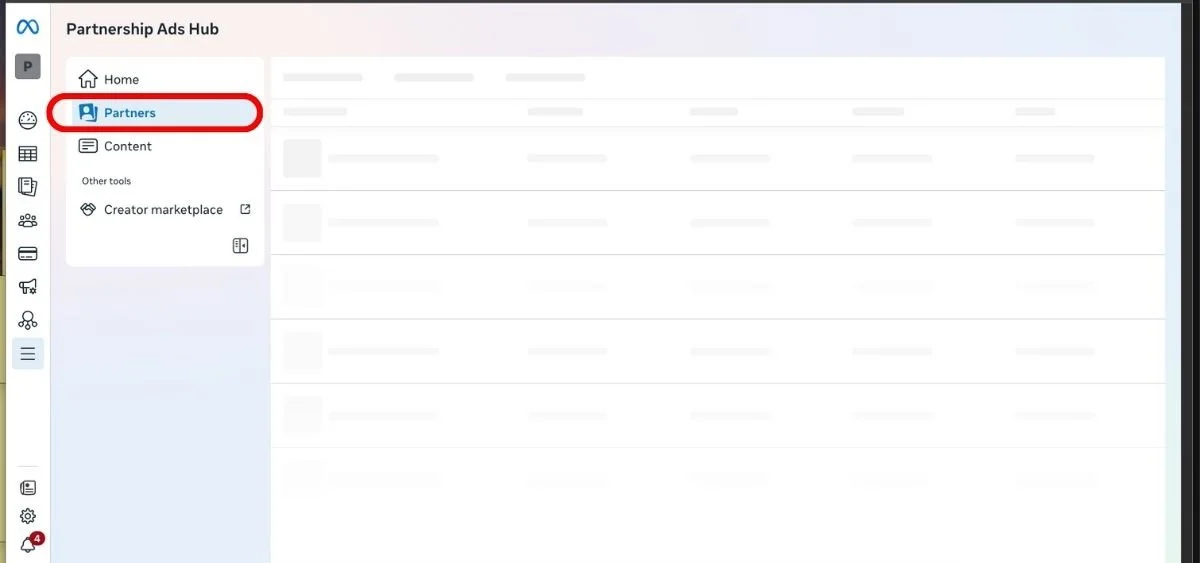How to set up Brand Collab Posts for Whitelisting in Meta Ads Manager in 2025 and Beyond
For once, a Meta Ads Manager change that is quite useful and actually makes ad buyers and marketers’ lives easier. We love to see it.
Whitelisting used to be an entire process of asking a creator or influencer for their Business Manager ID (a string of seemingly nonsensical numbers) and having them add your brand or agency Business Manager ID as a partner and giving the right accesses. So, not the most difficult thing… unless that creator or influencer didn’t know how to do the process or what a Business Manager was, then it was a nightmare.
Thankfully, in 2025, Meta started prioritizing creators. It finally realized that prioritizing creator and influencer ease of access to brands for whitelisting/brand collab posts would be a win-win for everyone: Creators could more easily work with more brands for content; brands could find and work with creators and whitelist their content more easily; and Meta could prioritize creator brand collab posts in the ads algorithm, it could better keep creators on-platform from going to other apps (ahem, TikTok), pay them more for their content, and also have brands spending more on advertising with Meta once those brand collab posts perform well. Win, win, win, win, win … (we lost count of wins, but you get the picture).
Enter: The new and improved better way to connect your ad account with creators post-2025. Check out the step-by-step guide below to set up whitelisting via brand collab posts instead of via clunky Business Manager.
Foxwell Founders is a high-level, exclusive membership for the best in digital marketing, and we’d love to have you!
Step 0:
If the creator/influencer has provided you with an adcode ONLY, skip to Step 6. If you will be creating new ads via uploading creative OR they’ve only posted the content to their feed, start at Step 1.
Step 1:
Go to Partnership Hub from Meta Business Manager/Meta Ads Manager
Step 2:
Click the “Partners” tab in the left column.
Step 3:
Click the blue “Add partnership” button in the top right corner. Then, a new screen pops up. There, you’ll type in the creator/influencer’s Instagram handle. Then, click “next" in the bottom right of the pop-up screen.
Step 4:
Now choose the brand account/handle that this brand collab post is for. Click “done” then “next” in the bottom right.
Step 5:
Confirm that the creator/influencer account on the left is correct and that the brand account/handle on the right is correct. Click “Send request.” The next screen gives you an Instagram and Facebook link to copy and send to the creator/influencer. You can send them either of those links to accept the request. Alternatively, they will also receive a Facebook and Instagram notification to accept the collaboration.
Step 6:
Once the creator/influencer has accepted your request, you can build out new and existing ads via the “Partnership ad” toggle on within a new campaign build in Meta Ad Manager. If they’ve provided you with an ad code only, turn the Partnership ad toggle ON, then choose “Enter ad code or post info” and paste the Instagram ad code there. If they’ve given you partnership access (Steps 1-5 of this guide), click “Select partnership” and proceed to the next step.
If they are providing an ad code only, you are only able to put ad spend behind (aka “boost”) only that one ad/organic post. If they have given you full partnership access, you can “boost” any ad on their account they have tagged with the brand handle or any brand collab posts with your brand account OR also create any new ads (upload creative, write copy/headline) as a net-new creative.
Step 7:
Choose the creator/influencer from the list provided. Also choose the secondary identity at the next pop-up screen, which would be the brand’s Facebook & Instagram handle.
Step 8:
Decide whether you are creating a net-new ad post or using an existing post from the creator/influencer. Build the ad like a normal ad at this step or choose Existing Post to use something the creator/influencer has already posted.
Ensure if you are choosing an Existing post (this option may also read “Boost post”) that if the post uses copyrighted music organically, you’ll need to choose a new music soundbed behind it, or let Meta choose. Note that if there is copyrighted music AND voiceover, choosing new music will also overlay the voiceover. In this case, best course of action is to ask the creator/influencer for the raw video with voiceover and without music to upload here as a net-new ad with royalty free music or no music at all.
Step 9:
Publish! And bonus step 10 - join us in the Foxwell Founders community for more info just like this, SOPs of all kinds, and the best marketing networking quite literally in the world for online and e-commerce advertisers. Hope to see you there!